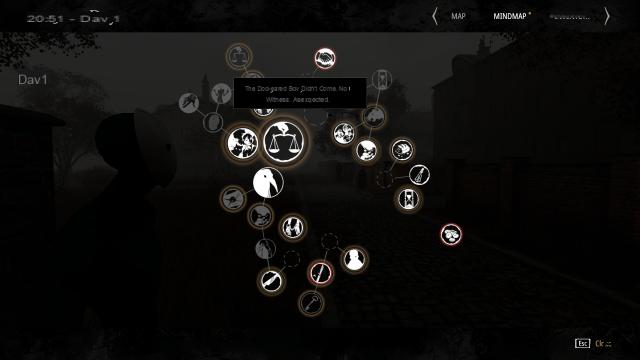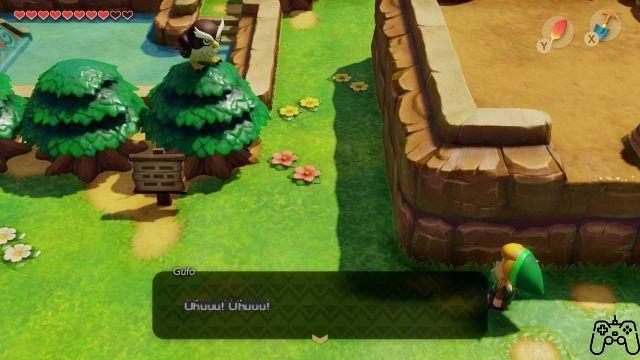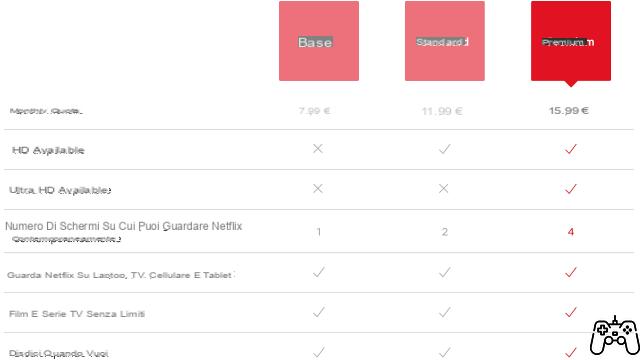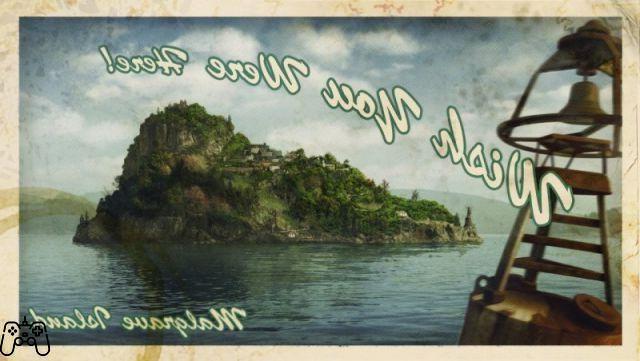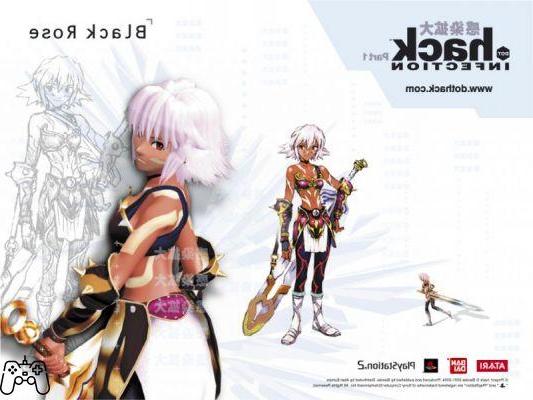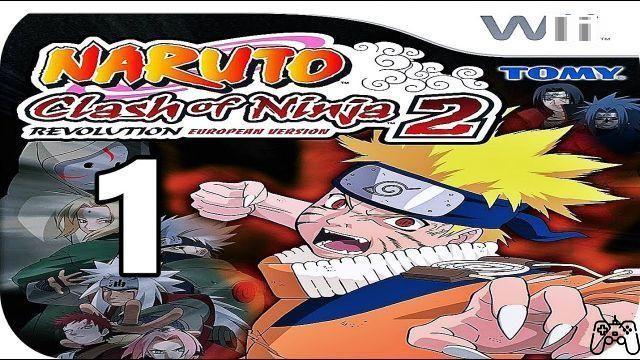In this FIFA 22 guide we will explain what, in our opinion, the better settings for controller and camera. Using the most suitable form, closing many profitable deals with the transfer market or accumulating an avalanche of credits on FUT is certainly important, but in the end what really matters is your performance on the pitch. For this reason, configuring the controls in an optimal way and according to your personal style of play makes the difference.
If, on the other hand, you need a hand with FIFA Ultimate Team, we recommend our guide on how to quickly accumulate credits and the guide with the best custom formations and tactics for FUT.
Recommended controller settings for FIFA 22
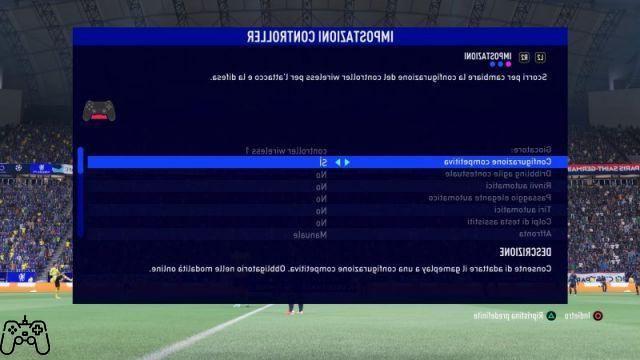
The general advice is to take a few hours to experience the controller settings, in order to understand the differences in the field of the various options and find the ones that best suit your needs. Below you will find the configuration recommended by us, but feel free to modify it to your liking.
- Competitive configuration: Yup
Competitive Setup automatically sets some controller options, including "Contextual Agile Dribbling" and "Auto Shots". We recommend that you enable this setting, as it is that mandatory for online modalities. This way you can get to grips with these settings in single player before joining the multiplayer fray.
- FIFA coach: No
We recommend that you disable this option to avoid unnecessary screen elements that could distract you. However, if you are a novice player, you can also activate it while still learning the basics of FIFA 22.
- Timed finalization: Yup
Timed Finishing is much more useful in FIFA 22 and shots taken with perfect timing can be decisive, especially when trying a power shot from outside the box. Our advice therefore is to keep this option always active and familiarize yourself with its dynamics as soon as possible.
- Next Player Change Indicator: Yup
A very useful, if not essential, feature that you shouldn't disable for any reason. As described, activate an indicator that shows which player you will control by pressing the appropriate button on your controller.
- Pass Interception Help: Yup
Another option that we strongly advise you to always leave active. Thanks to it, the players controlled by the AI or directly by you will try to intervene directly when they are in the vicinity of the ball.
- Auto switch: On high, stray balls
With the automatic change you will change the player controlled automatically according to the chosen settings. By default it is set to "Automatic". The problem with this option is that you will sometimes take control of the wrong player at the wrong time. So in our opinion it is best to set it to "High and stray balls" to have more control on crosses and on long balls. By activating Manule instead you will have to manage player changes manually on all occasions, an option not to be underestimated if you are particularly skilled and experienced.
- Automatic gearbox movement aid: Limited
The Auto Shift Movement Aid determines whether a player you are taking control of will continue to run in the current direction automatically for a short period of time or not. We advise you to set this option to "Limited", as "High" takes too long to take control of the player's movements. "None" is another valid alternative, but it requires a lot of experience and skill.
- Help referral: directional
By setting the Goal Aid to "directional", the player chooses the strength and direction of the drop-out.
- Hook Player: Yup
Even if you are not a fan of the "Hook Player" mechanic, it costs you nothing to keep this option active, as it will have no impact on the gameplay unless you use it yourself. And you never know when it might come in handy.
- Exchange Icon: Yup
As with the previous option, the "Icon Change" may come in handy in some cases, such as when you are in the opponent's penalty area. Pressing the right analog stick will show which buttons to press to take control of nearby players. However, even in this case it is a mechanic that requires a lot of practice.
- I change with the right stick: according to the player
- Ground pass help: Assisted
- Shooting help: Assisted
- Cross help: Assisted
- Help high pass: Assisted
- Assisted save help: Assisted
The choice between passes, shots, crosses, etc. assisted or manual depends on you, your style of play and your skill. For their part, the manual options allow for greater control and precision, but only as long as you are a phenom with the pad in your hand.
- Analog shot: No
With the Analog shot you can control the speed of the shots, the longer you press the button dedicated to the shot, the faster the players will be. This year in FIFA 22, the Burning Dash was added, a new mechanic that guarantees explosive shots by pressing the run button twice. Very useful, but unfortunately it clashes with the analog shooting inputs.
- Block receiver passage: Late
Regarding Block receiver passage we advise you to leave the default option, that is "Late". This way the player who is to receive a pass will be selected as late as possible. This will give you a short window of time to change direction if necessary.
Recommended camera settings for FIFA 22
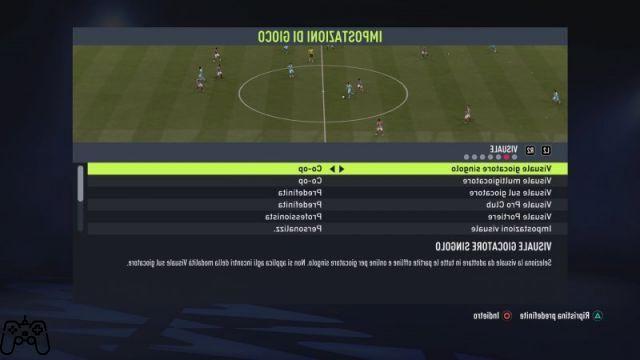
You can change the camera options in the "Game Settings" menu. Also in this case the advice is to experiment the various settings yourself to find the optimal configuration. Having said that, below you will find the settings that we recommend.
If you aim to play competitively and always want to be in control of the players' positions, we recommend the camera. "co-op"with customized visual settings (Visual height: 20, Zoom: 0). It is a very wide shot, which allows you to monitor various areas of the field, which will come in handy both for the construction of offensive maneuvers and in the defensive phases. Conversely, the camera will be very far away from the players, so it may be difficult to see some animations and consequently makes it more difficult to perform actions such as timed finishers.
Alternatively, we recommend the camera "long field"(always with Visual height: 20 and Zoom: 0). This is a closer view than the Co-op one but which still allows you to keep under control what is happening in a large part of the field.