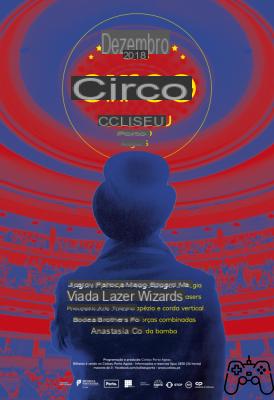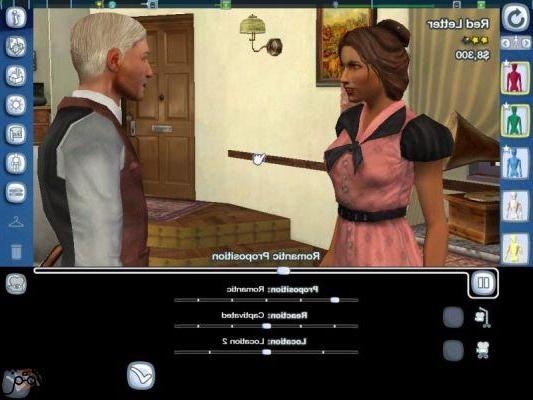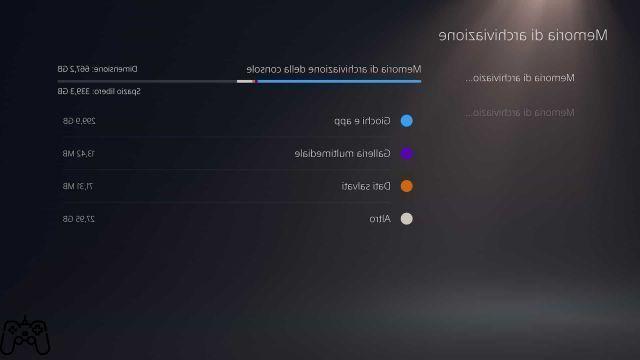The smartphone is increasingly becoming a gaming tool capable of offering respectable experiences. The title park has extended to some masterpieces already released on consoles and PCs, but without forgetting other original pearls of various genres designed specifically for smartphones (and which we later saw on PC and consoles with a reverse process). Playing has therefore become not just a pastime while on the toilet, but the desire to discover a certain story or win an online game while always on the go.
In all of this, however, we must recognize that the touch screen is sometimes a real hell to play. Between fingerprints, sweat and overheating (of the hands and the device), playing becomes a titanic undertaking. The first thought then falls on the pad, which over the years has allowed us to play with our consoles. Unfortunately, connecting one is not always as easy as it may seem, but there is always a solution to everything and in this article I want to show you how to connect a PlayStation 3, PlayStation 4, Xbox 360 pad and a mouse to your Android phone to have a optimal experience.
Mouse
For some titles like Baldur's Gate 2 a mouse may be the ideal solution, but it is also the ideal solution for one of the titles of the moment like PUBG, which facilitates the game a lot in this way. Connecting a mouse is quite easy and you will find all the steps below. But remember that you need an OTG cable, which you can find on the internet or in any shop that sells USB cables (even from your Chinese trusted).
- Connect the OTG cable to your smartphone
- Plug in the mouse receiver or mouse cable
- Turn on the mouse and enjoy
In this way, among other things, you will have an experience very similar to the PC one, especially from the browser side.

Xbox
Again the steps are simple, but you always need an OTG cable to make the whole cabin work.
- Connect the OTG cable to your smartphone
- Plug the pad cable into the OTG cable
- The pad is ready to use
PlayStation 3
In this case the procedure is a bit more complex than usual, but it does not require root permissions on the one hand, on the other it does. It all depends on your device. Remember that Xbox controller keys will almost always appear in games, but don't worry as getting used to will be a breeze.
- Connect the OTG cable to your smartphone
- Connect the USB cable to the pad and OTG cable
- Download the following application from the PlayStore
- Configure following the instructions, but first check that your device is compatible. Otherwise you need Root permissions and this application (both for a fee).
- Enjoy yourselves
PlayStation 4
This is the simpler solution than the previous ones. In fact, it seems that the PS4 pad was created specifically to work with Android devices and you won't need any cables or special skills to play. Just follow the steps below:
- Turn on Bluetooth on your device and make it visible
- Press and hold the PS button and the Share button on your pad until the LED flashes
- Find your pad among the devices detected by Bluetooth
- Enjoy yourselves