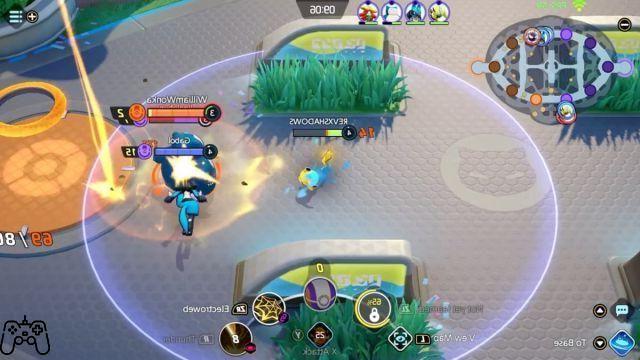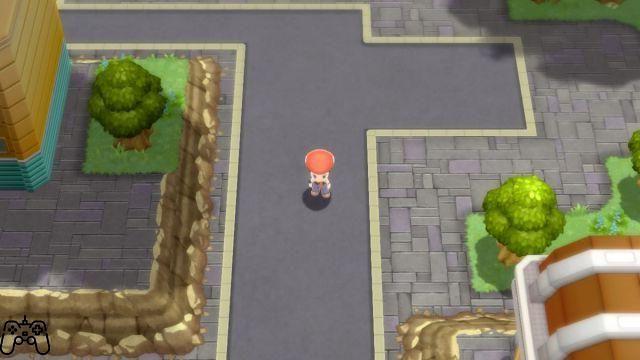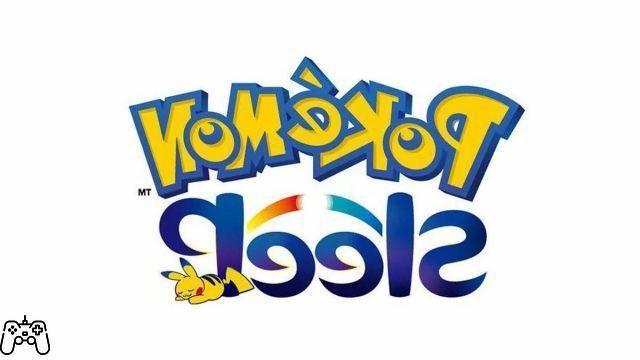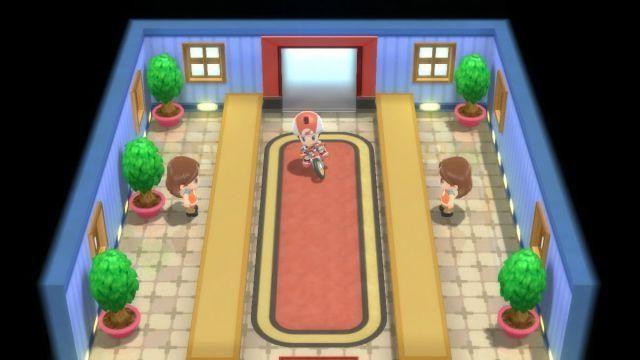Pokemon Brilliant Diamond and Shining Pearl support the Joycon's gyro functionality, but if you want to be a traditionalist, you can definitely turn them off. Here's how to do it.
At almost any time in the game as you explore the world, pause the game with the Y key. Now, highlight the gear button and press A. This will take you to the Options menu. At the bottom of the selections, you will see a switch for "Gyroscope". Move right with the D-Pad or left stick to select “Don't use”. Once everything is set, press A to confirm and choose "Yes".
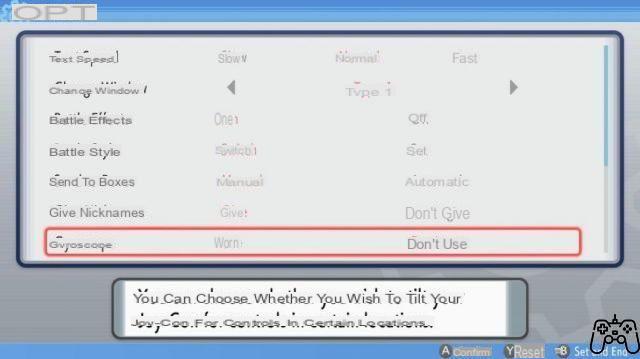
Pokemon Brilliant Diamond and Shining Pearl are not like Let's Go Pikachu and Eevee games. The gyroscope is not needed to catch Pokemon in this remake; instead, you can use it with some minigames.
In this menu, you can also change the following:
- Your text speed.
- 24 different windows for the text box.
- Battle effects and motion animations (on or off) for faster battles.
- The battle style lets you choose whether or not you want the option to switch Pokemon after an enemy passes out.
- Send to Boxes allows you to automatically send your Pokemon to boxes on your PC.
- Auto save (enabled or disabled)
- Show Nicknames gives you the option to show your Pokemon's nickname or not during link battles.
- The option to change the volume of background music, sound effects and Pokemon screams.
If you don't like how your playthrough is going and want to discard it, there is also a way to do it.