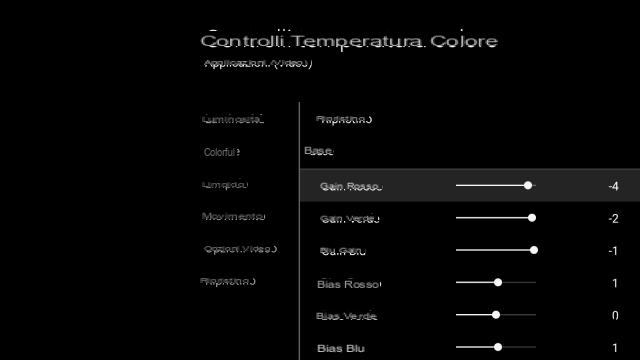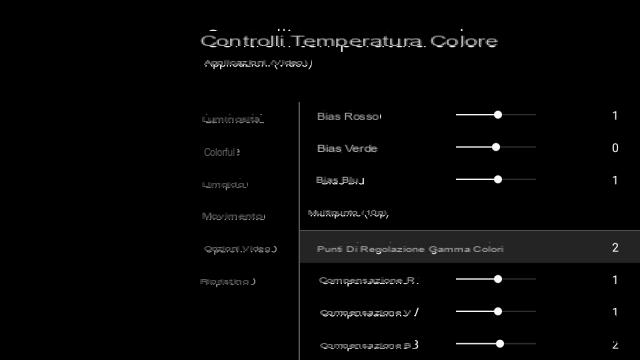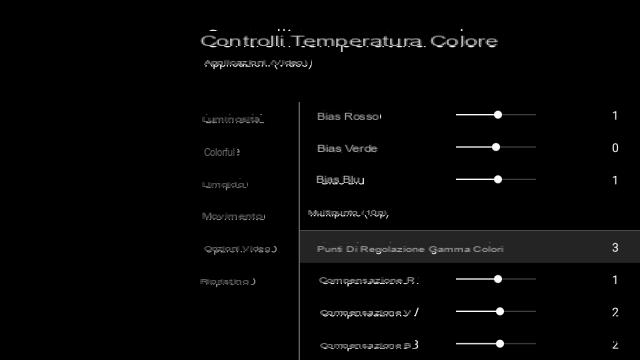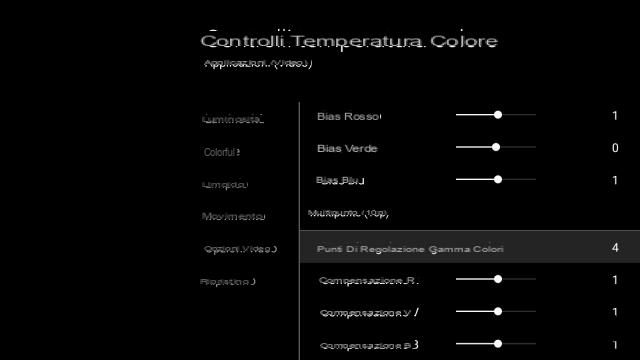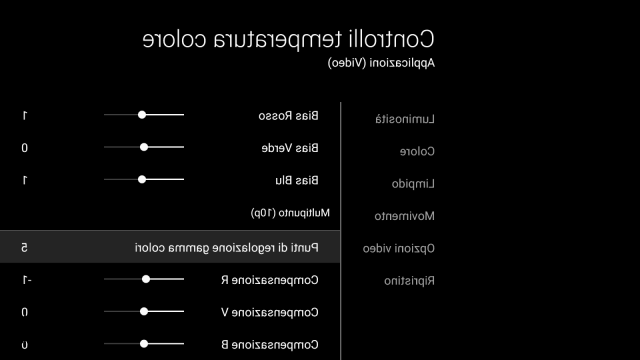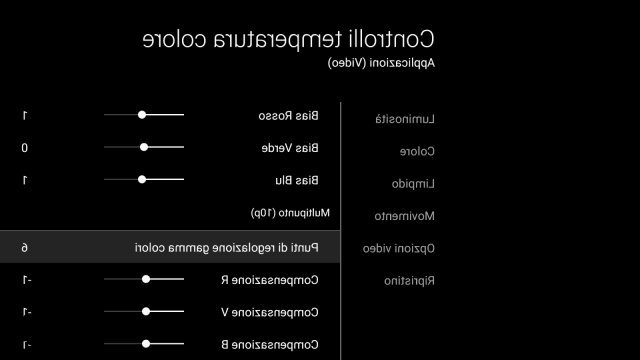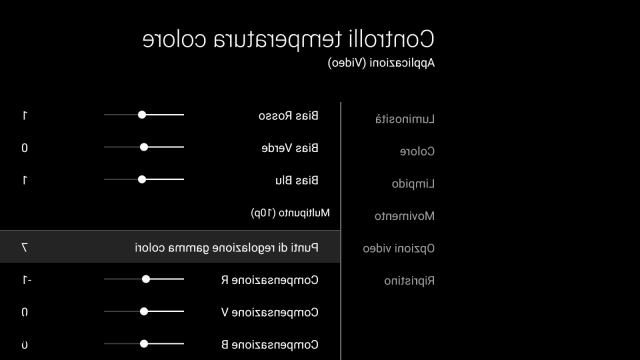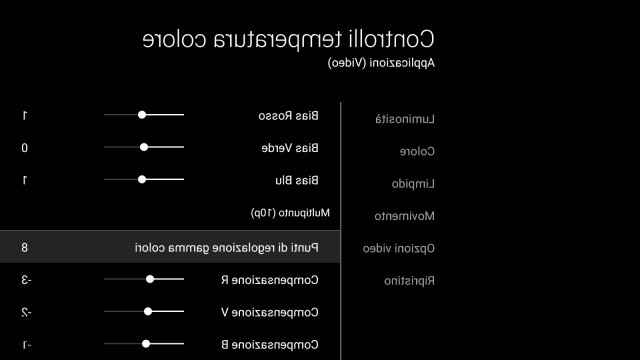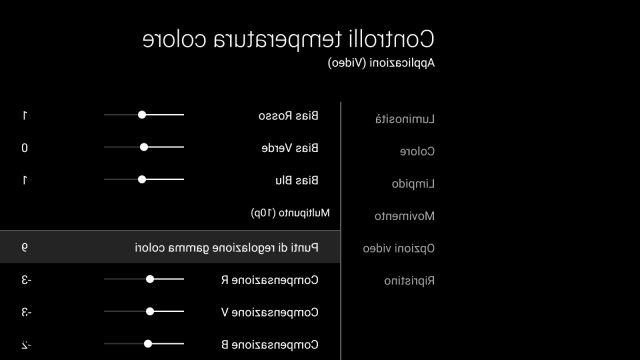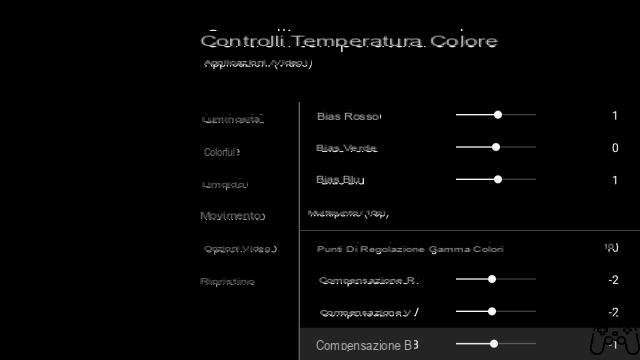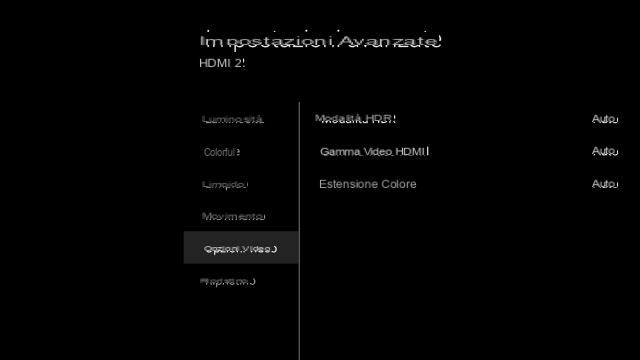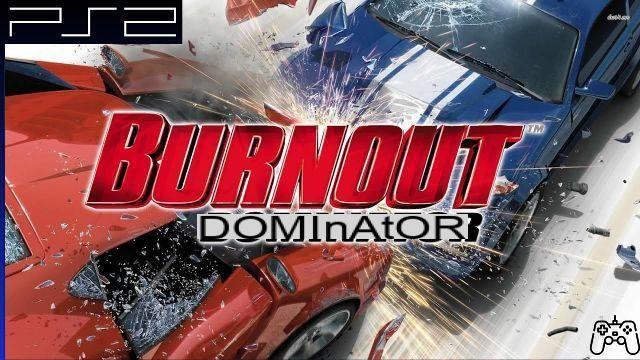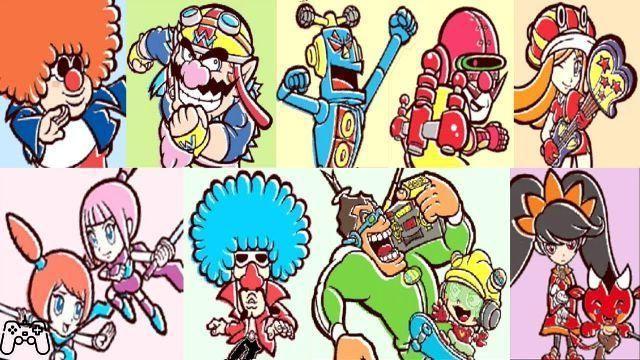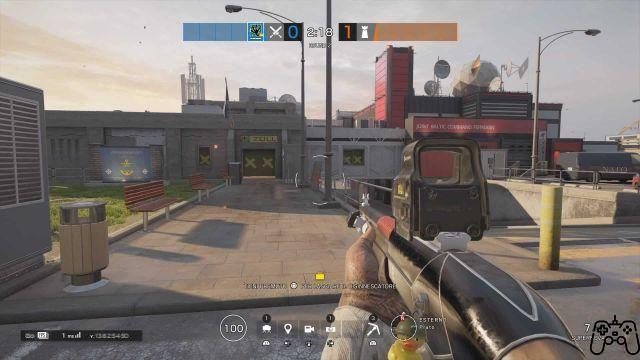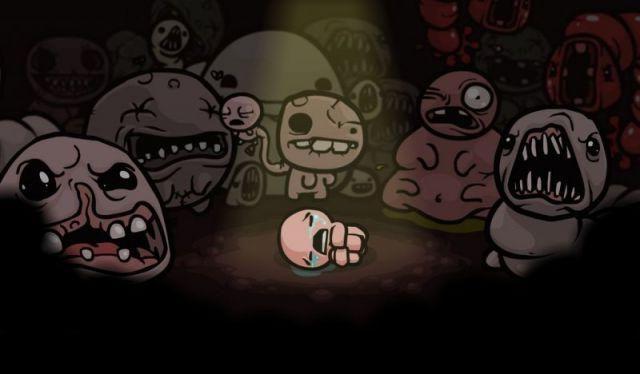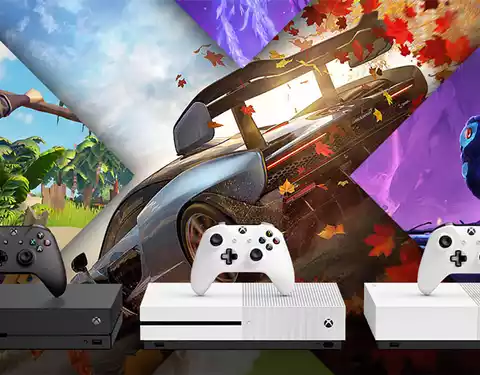Good times those of the cathode ray tube or the four cross settings necessary to manage your LCD TV, right? Now to get the highest possible visual quality, after having spent hundreds (thousands) of euros, it is necessary to spend a lot of time to better manage all the technical devilry available.
And, unfortunately, there is no single configuration that is suitable for all use cases: it depends on the source, type of content, signal quality, not least on your preferences.
In this post I try to share the considerations and settings I used to calibrate my Sony KD-55XD8005 TV, because they can be useful for all 2015, 2016, 2017 and 2018 Bravia models, but generally also for owners of models of other brands.
Before we begin, here is the video I created to illustrate the calibration, refresh if you don't see it:
Also remember to enable the advanced HDMI format, which “unlocks” the Sony TV's HDMI 2 and 3 ports to accommodate the full 4K / HDR / 60Hz signal.
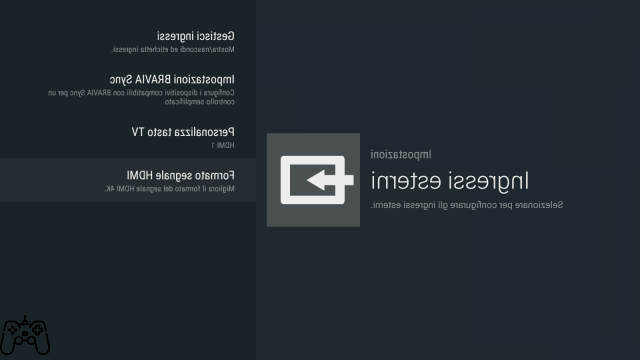
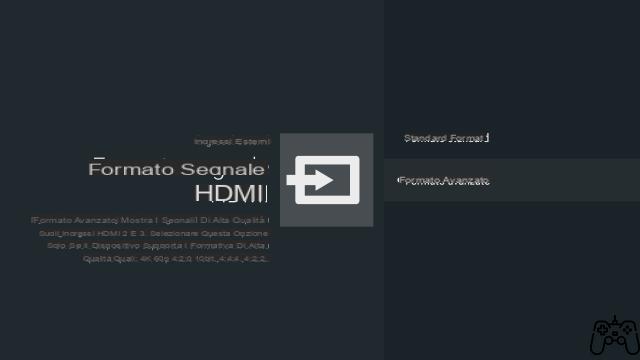
Last but not least a little note from budding hackers: by going to the settings> info menu, then selecting the last item dedicated to the firmware detail at the bottom, just press the ok button on the remote control until a message appears confirming the activation of the developer mode. At this point, a special section will appear at the end of the third line of the main menu, within which it is possible to activate, for example, remote access, and then with Android Studio or by installing the ADB package via the terminal, it is possible to access the connected TV to the same network and possibly take screenshots live, with a USB keyboard or under Monitor> Capture a Screenshot.
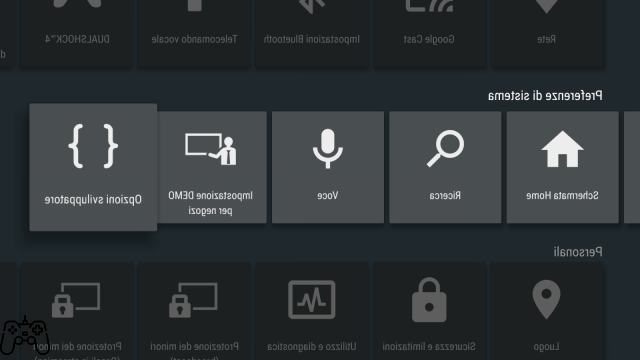
Here we finally come to the heart of the matter. The main problems when you have to calibrate your TV there are two: the image quality, which must be realistic, not artificial and in any case pleasant, and theinput lag, criticality linked to video games and trivially the time that elapses between the command given with the pad and the display of the result on the TV, after the latter has processed the image with filters and more.
In both cases, throw all those bombastic automatic modes proposed by today's TVs into the toilet. They make the image unrealistic, too saturated, full of graphic artifacts; in addition to increasing the aforementioned input lag. Instead, you have to work on a manual configuration, obviously starting from a base proposed by the TV.
In my specific case I had the need to:
1) Calibrate the TV for the devices coming from the amplifier with maximum resolution 1080p (Full HD), i.e. MySKY HD, Apple TV, Sega Mega Drive AT.
2) Calibrate the TV for 4K video (including HDR) on the TV, such as those offered by Netflix, and for apps.
3) Calibrate the TV for games on PlayStation 4 and Xbox One S, HDR and otherwise.
The first two points share the same starting point, but some variations based on the content, which I will try to explain as clearly as possible with attached photos.
Let's start with the “Picture Mode”, which must be set to Personal in order to gain full control of all the options offered by the TV.
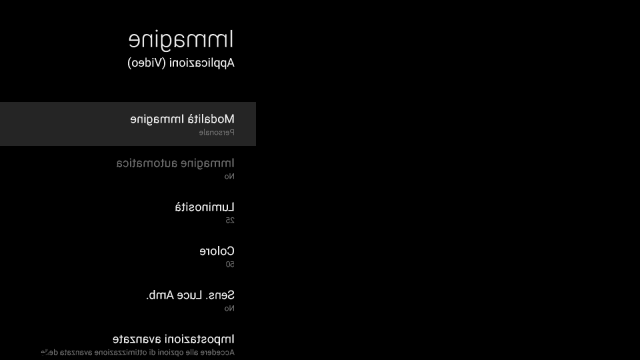
At this point you can go directly to "Advanced Settings", with the first parameter, the Brightness, which is the Sony name chosen to indicate the backlight. The advice is to place it on a low value in dark or poorly lit environments, high in case of direct light and HDR: it is one of the few parameters that does not affect the final image quality.
Contrast at maximum, Gamma at zero, Black Intensity 50, the other parameters disabled.
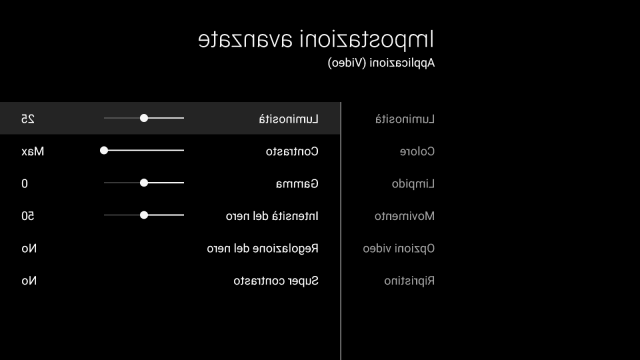
Under the "Color" section the best choices are those proposed by default. "Brilliant Color" should be positioned on No or Low (I have yet to decide which result I like best) while the "Color Temperature" most faithful to the technical calibration is on Warm or manually configured point by point, using Expert 1. In this case, since there are so many screenshots, I put them at the bottom of the page after the final gloss: the result is to have an even warmer image, and it could vary from panel to panel.
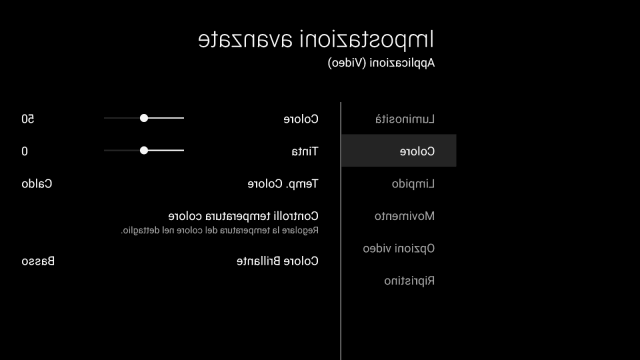
Leave everything off under "Clear", including Sharpness to 50: increasing this value may make the image deeper in the foregrounds, but it brings too much definition and a less soft image.
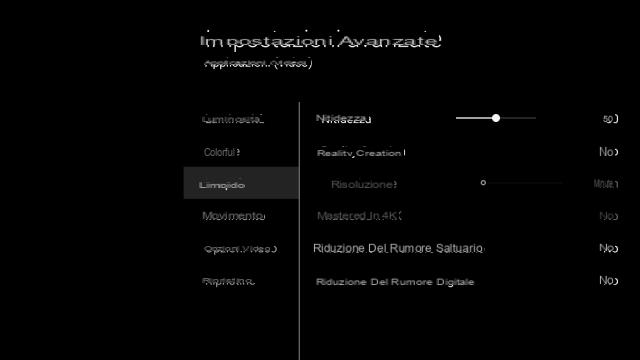
The "Movement" section is dedicated to Motionflow, the name used by Sony for the technology that interpolates the image in order to increase the refresh rate and make the movement sequences fast defined: perhaps not everyone knows that in these last situations the resolution is lower.
Simplifying, movies / games at 30 frames per second can be brought to 60fps or 120fps depending on the panel of your TV, but usually introducing artifacts as well as increasing the input lag.
A good compromise is to select "Personal" and not go beyond the parameters proposed in the picture, in order to obtain interesting results in terms of sharpness and resolution, but at the same time avoiding the so-called “Soap Opera” effect, during which the images move too smoothly, in a completely unrealistic way.
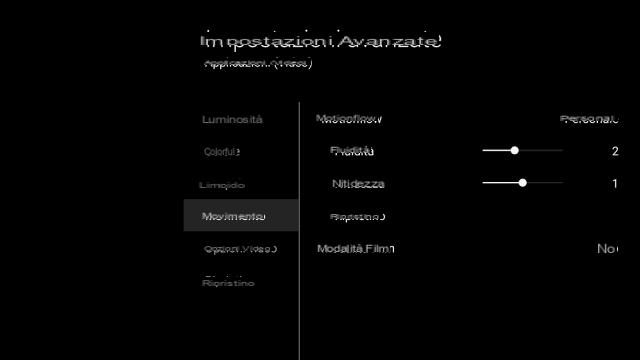
Under "Video Options" leave everything automatic, the TV will take care of correctly interpreting the signal.
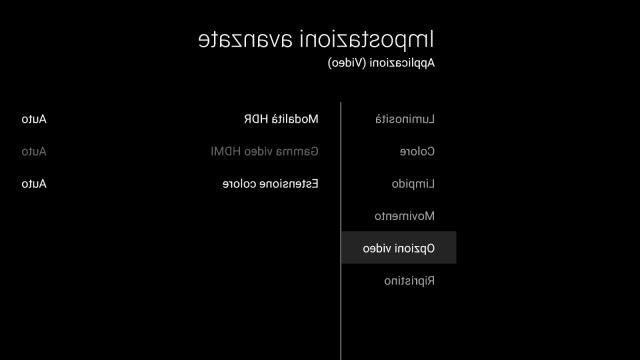
The above configuration is valid for all contents videos, apps, games, but with two exceptions: Sports and HDR.
In the first case, Motionflow can be positioned on Fluido without hesitation, in such a way as to have the best possible definition without running into obvious problems. On Sony TVs you can select the “Live Football” mode from the remote control's Action Menu, configure it once in a similar way to the rest and change the Motionflow, and then save it with just one tap.
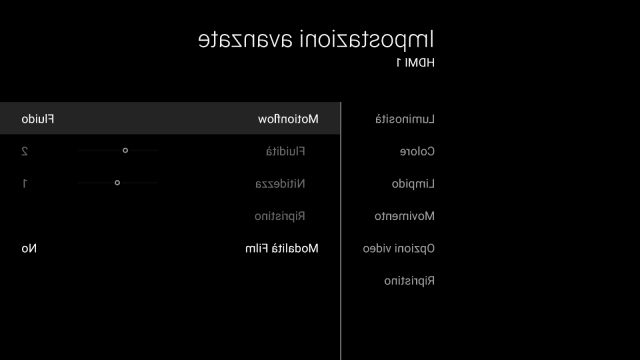
Finally, as regards HDR video content, you can easily increase the color to 53 or 56, and select Low in the "Brilliant Color" item; in this way it compensates for the feeling of having duller colors, on the altar of a clearly superior contrast and realism compared to the non-HDR counterparts.
Same idea regarding video games: remember once again to connect the consoles or the PC directly to the HDMI 2 and 3 ports in the case of the Sony Bravia 2016!
The starting point of the calibration for videogame devices is no longer the standard one, but the Game option under "Picture Mode", which deactivates unnecessary filters and allows you to reduce the input lag to the minimum value allowed by the TV.
For the rest the settings are identical except for the Motionflow, which remains disabled beyond the possibility of operating on the Sharpness.
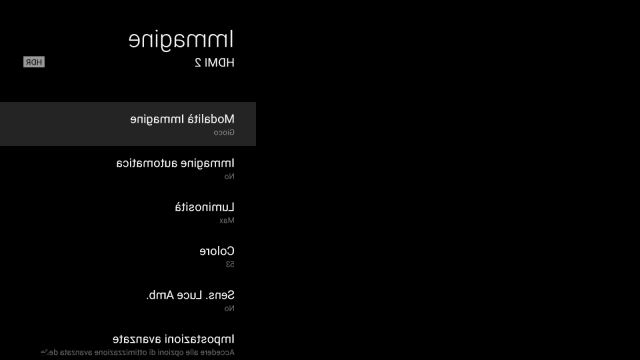
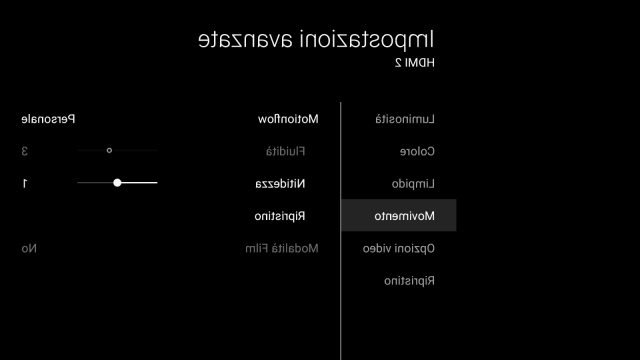
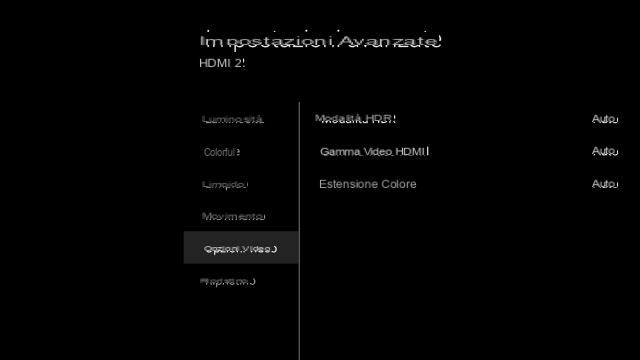
As stated also in the video at the top of the article, however, there is never a solution that applies to all video games, for example Final Fantasy XV demonstrates: in HDR mode I was forced to lower the contrast to 88 to avoid "destroying" the whites, even trying to calibrate everything with the brightness bar inside the game. Forza Horizon 3, on the other hand, offers two distinct configurations with one dedicated to HDR, allowing you not to distort the parameters of the TV.
Finally, do not venture into rash settings regarding the RGB, YUV and so on parameters, leave the consoles and TVs the burden of "calibrating" each other by setting everything to auto, and consider that currently to get 4K, HDR at 10 bit and 60Hz, the only possible configuration is the YUV one with limited color range.
This is what, below you will find the Expert 1 configuration for each of the 10 color points: if you have any questions write in the comments and maybe share the article after all the effort put into writing it!
If you don't like the classic comments, write me on Twitter: @videogamingallday.com.