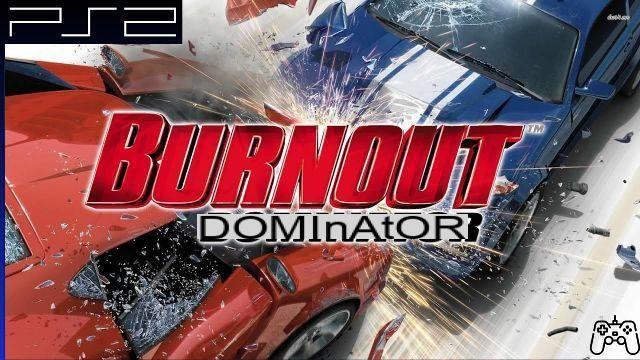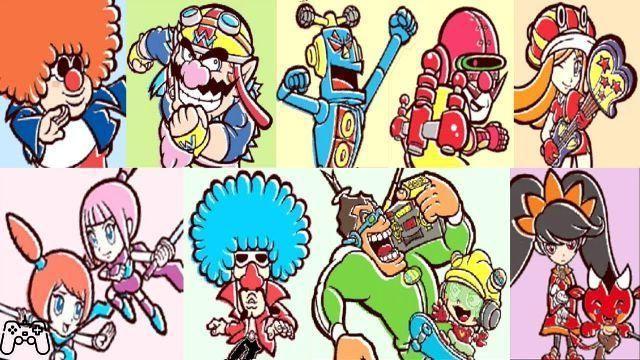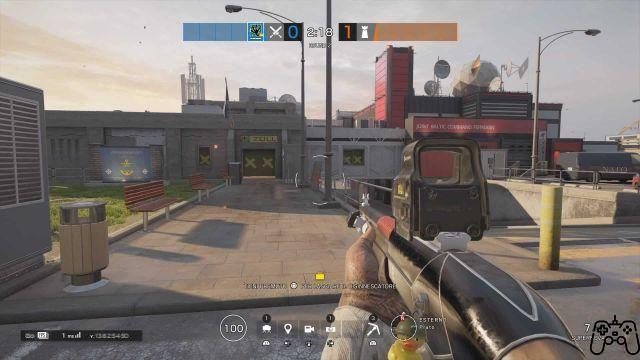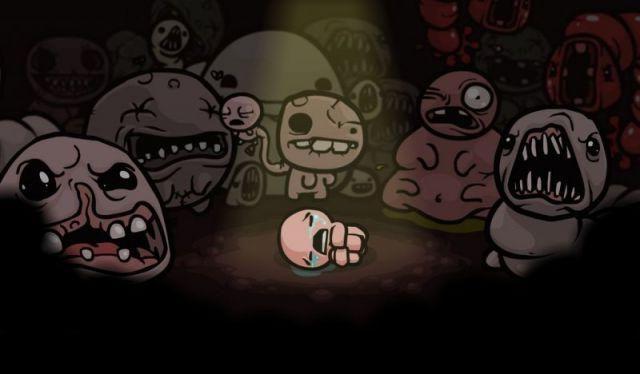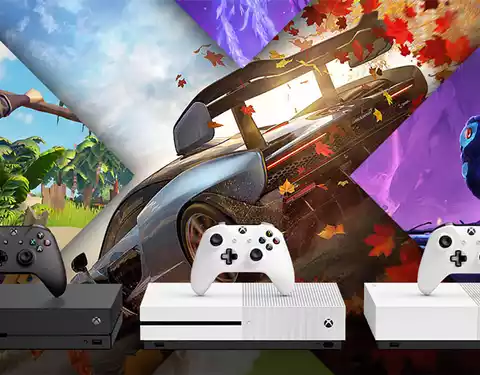Buying a new TV is always an important investment, especially when you choose to focus on a quality panel. From an expensive and long-lived device it is very reasonable to expect the best from the visual experience. If in the past manually adjusting the picture of a TV was an advisable activity, for today's UltraHD generation it is an essential step from the first start-up. It is in fact known that the factory settings of a new 4K HDR device are far from the optimal situation. In this article we will cover the basic operations and the most important parameters to get the best out of the 4K HDR TV calibration. Obviously the variety of devices on the market does not allow us to provide a universal calibration, but we will introduce a series of tricks to avoid the most common errors for at least a correct setting of the image. Nothing prevents you from experimenting and introducing variations in the future, following your personal tastes.
If in doubt, do not "mess up"
The first setting that a user usually has to make at the first start-up concerns the choice between some preset calibrations, better known as picture mode. Already present in the last generation FullHD, these presets are more or less the same regardless of the TV model: standard / natural, dynamic/vivid, cinema / film e sport. If your TV has the game mode, it will usually activate automatically when a console is started.
Is it enough to rely on a preset to already enjoy a satisfactory vision? Not entirely, but some of them already offer a good starting point. Stay away from the dreamy and "pumped" experience of the dynamic set. Its overly saturated colors, combined with brightness and contrast unconditionally adjusted to the maximum, can impress at first glance, but it is not the most suitable choice for those looking for a realistic and relaxing vision. This is usually the ideal set for display in shopping malls or, at home, to impress friends and family. Similar speech regarding the sport mode, which instead acts on animations and motion blur offering sequences with too fluid and unnatural movements. It is a set particularly not recommended for those who play, given that the procedures of picture processing activated could affect performance, worsening the input lag. We will come back to picture processing later. So you can start from scratch with standard mode but my advice is to start with cinema mode, which already offers interesting settings.
First important precautions
Before going into the four main parameters, that is brightness, contrast, colore e sharpness, let's take a quick look at the setting of backlight o backlight. This step will be absent in an OLED panels, having pixels equipped with an autonomous lighting system. The backlight should be set according to the light in the environment: less light requires a lower backlight and vice versa. But typically the value should always strive to the maximum for best results with HDR content. However, the management of dynamic range transmissions will be detailed in a specific paragraph. It is important to point out that intervening on the backlight will not have any deterioration effect on the image quality. So don't be afraid to experiment, this too can lead you to the best possible calibration of the 4K HDR TV.
Contrary to popular belief, to get one brightness optimal you need to work mainly with dark images. It is no coincidence that in some TVs this option is called black levels. Adjusting the brightness is a very common practice among gamers, as many titles integrate it into the basic settings on first launch.
The system, basically the same for all the games that make it available, uses a black image on a black background, but with different brightness. In other words, the image will be a little more grayish. The brightness needs to be adjusted until the image begins to blend into the background. To perform a similar operation during the calibration of the 4K HDR TV we can pay attention to the black edges and to a specific detail during the transmission of a film. Let's increase the brightness until the bars have a dark gray tint. Now let's bring the bars back to the first perceptible black level and choose a very dark object with details from the transmitted image. Garments are always the ideal choice. We continue to decrease the brightness and stop at the value that precedes the beginning of the disappearance of the details on the object under examination. As you will notice, on some TVs this type of adjustment will not deviate much from the default value, which should be exactly in the middle position or at 50%. Especially on OLEDs, this intervention is not so recommended. So, if you're not too fussy, just leave the brightness value as it is. When you are more comfortable with your screen and want to experiment, you know what to do.
Un contrast ideal provides brilliant images without sacrificing detail even in the brightest areas. If you have read the article dedicated to HDR signals you should already have some confidence with the peculiar characteristics of this parameter. To get the most out of the contrast ratio we need to perform an action similar to that recommended for brightness, but this time on white images. Also in this case we can use the image of a white garment, preferably not rigid like a t-shirt, or even better, a sky in the presence of clouds. We adjust the contrast by choosing that value in which the chosen object begins to lose the uniformity of white and begins to show details: the folds of a shirt or the shadow areas in the clouds. The picture mode cinema usually already has an optimal value but in the latest generation televisions many experts recommend a rather high contrast ratio. You can then try to increase up to 75% and evaluate the overall yield.
La sharpness it is a feature that has lost much of its importance with the retirement of analog TVs and usually the default version is set to zero, which is already acceptable. If not, it is advisable to reset the value before doing some tests. Once the initial reset has been carried out, it is possible to make some slight changes upwards, according to personal taste. A low sharpness value can make the image pasty or blurry. Conversely, trying to get an image that is too accurate makes the definition unrealistic and jagged. In video games, too high a sharpness can have an annoying "glass effect" and often an optimal value for one game can be inefficient for another. By increasing a few units up to 6, for example, I have achieved remarkable results with God of War. But starting Dark Souls 3 with this setting, Lothric felt like a crystal city! In short, the sharpness varies a lot from case to case, especially in video games and it is good to find a fair compromise value.
The cinema mode offers a predefined optimal experience also with regards to the setting of the colore, but raising a few notches, the images could be more pleasant and vibrant in my opinion. But it is not advisable to go further to avoid an incorrect and clearly visible saturation. Going down even a little below the default value, instead, you will find rather faded images. Human faces are usually an ideal test to verify a natural color setting or to one's liking. Usually, today's televisions allow you to adjust the color temperature as well, going from neutral a warm / warm e caldo2/warm2. Theater mode has the value set to hot, but some experts recommend switching to hot 2, if any. Personally I prefer the intermediate value, since warm2 / warm2 I find it too tending to yellow and I have noticed an overall worsening in the contrast ratio.
Advanced settings and the picture processing dilemma: are they really useful?
The main advanced settings introduce further image settings for adjusting the red, green and blue levels and the white balance. These are passages in which the eye alone, even an expert one, may not be enough. In these cases, some support tools are used. The calibration of a “videophile” 4K HDR TV starts from here and it is undoubtedly possible to achieve a further degree of image accuracy. However, the debate on the margin for improvement is still open: those who consider it impactful at any level of users, those who talk about enjoyable results only in the eyes of a professional, those who consider it of laughable value on panels equipped with QLED technology, Triluminos and OLED. However, this meticulous practice is beyond our scope and I advise lovers of compulsive tweak to take an interest and intervene in a second, even a third, moment.

On the other hand, the management of the local dimming o local attenuation, usually available from non-OLED mid-range TVs. As already explained in previous articles, local dimming is an option specially designed for Full Array TV models, where the rear LEDs are distributed over the entire screen and it is possible to allow brightness variations on individual areas. On Edgle LED panels this option should be minimized or disabled to avoid unwanted effects. Instead, it seems that on TCL's brand new miniLED screens, the LED matrix is so dense as to obtain local attenuation very close to the absolute blacks of an OLED. Or at least that's what the Chinese hi-tech company claims.
In support of the main parameters described so far, modern 4K HDR TVs also offer a set of software solutions, which make up the so-called picture processing. The main modes offer dynamic adjustments that act on individual sequences, such as enhancers to emphasize color or contrast, image cleaning and noise reduction systems, interpolations to optimize animations and generic implementations aimed at correcting anomalies such as ghosting, motion blur, clouding and various flickers. Among purists it is very rare to find supporters of picture processing and I am certainly not among them, although I recognize significant improvements in recent years, especially among proprietary solutions. Putting the processor under stress could in some cases have side effects (see the example of the input lag mentioned at the beginning) or even generate the opposite effect even on high-end panels. On Sony OLED TVs from a few years ago, for example, many users complained of abrupt changes in brightness due to an aggressive burn-in prevention system. And we are talking about TVs that touched 3000 euros!
So I don't feel like offering any advice on this other than to disable them all, especially during the first calibration of your 4K HDR TV. It is possible to test them later and evaluate their effectiveness by activating them individually for different viewing sessions. In any case, quality panels do not need artificial expedients, just as it is useless to look for cosmetic solutions to overcome the technical limitations of entry-level TVs.
Manage HDR content
In the presence of a transmission HDR, compatible TVs automatically activate a specially dedicated mode, significantly increasing the backlight or OLED brightness, in the case of organic pixel panels. We can consider it a kind of specific preset for this type of video signal. Any further manual intervention should not change the standard settings intended for normal SDR transmissions. However, this last statement is not guaranteed on all TV panels and it is advisable to compare the settings before and after the new setting. In “HDR mode” the contrast should always be set to the maximum value or, at the limit, not to drop below 90%. The rest is delegated to the TV which carries out a chromatic self-regulation of the image by reading the information contained in the metadata encapsulated in the signal.
How a TV signals the presence of HDR content varies from model to model. In many cases the notification may not be there at all but if you open the image settings you may find in plain sight some settings that were absent or disabled previously. Usually these settings are marked with the abbreviation ST.2084 or simply HDR. The most obvious thing in these cases is to start a content of a streaming service with the “HDR” sticker or to search for HDR content on Youtube, where the special channel “The HDR Channel” exists. Fortunately, with regard to video games in recent years the situation has changed and, in HDR-compatible consoles, a title is able to detect and communicate the presence of HDR mode, requiring the player to make a specific setting at the first start. If your TV has the option color space o color space, you can evaluate the possibility to choose between auto e native. Also in this case there are obviously two different currents of thought: in the first case the image should be more faithful to the source, while, in the second case, the chromatic boost gives the overall vision a certain liveliness, but someone complains of a loss of naturalness. and saturation problems. Evaluate your preference by alternating the two values several times during the various phases of a running HDR content. Here we enter the sphere of the so-called Wide Color Gamut (WGR), which deserves, however, an article in its own right.
At the end of the article I leave you an effective test video. From the title it would seem designed for QLED panels, but in reality it is a valid demonstration for all HDR-compatible TVs (as you can read from the comments).
It can happen that an HDR content has not given the desired results or that vibrant experience that many are talking about. In this case, there is no need to worry. Although the dynamic range video transmission has been around for several years and the most savvy users are already animatedly discussing the Dolby Vision vs. HDR10 +, HDR10 content still represents a small part of the catalog of the main streaming services. But, above all, a wise and balanced use of the wide chromatic range does not yet seem such a frequent practice. Not to mention the list of so-called "fake HDR". I had already mentioned in a previous article the artificial use of dynamic range in Red Dead Redemption 2. But even the very recent TV series “The Mandalorian” seems to have received the same criticisms, entering by right in the little honorable list mentioned above. In these cases, experts recommend viewing it with HDR turned off.
The calibration of your new 4K HDR TV can therefore be said to be complete: good vision!
Videogamingallday.com Help Did you like the article? Share it!