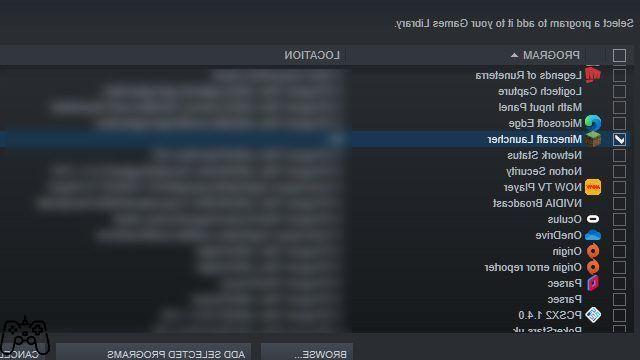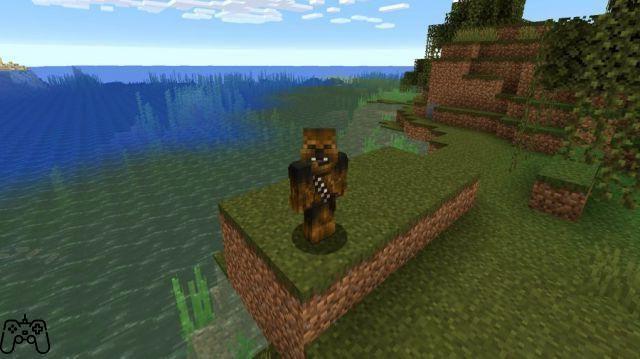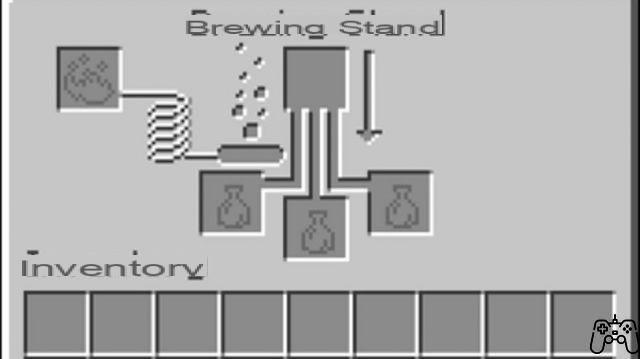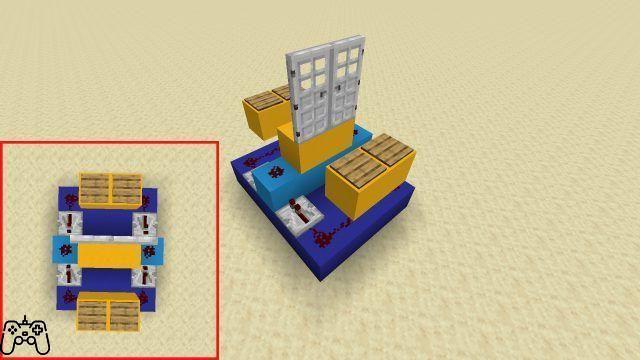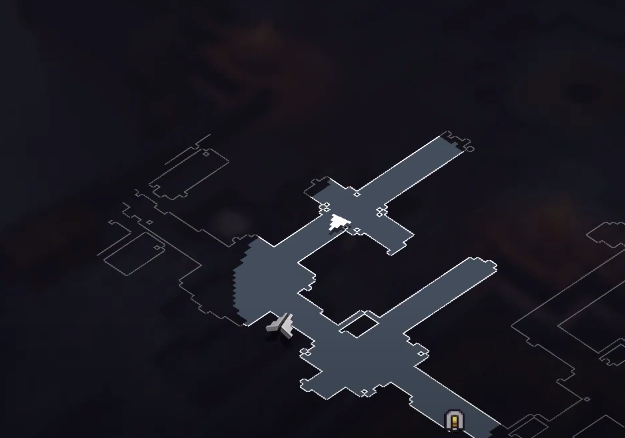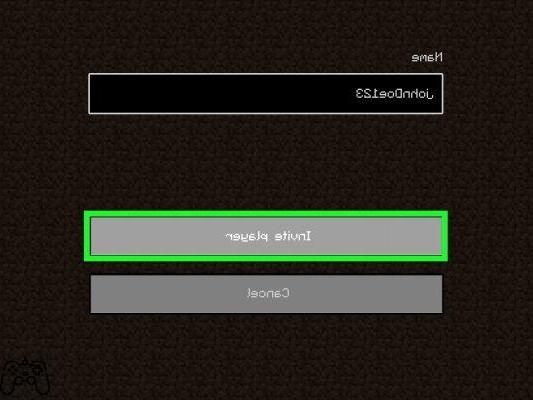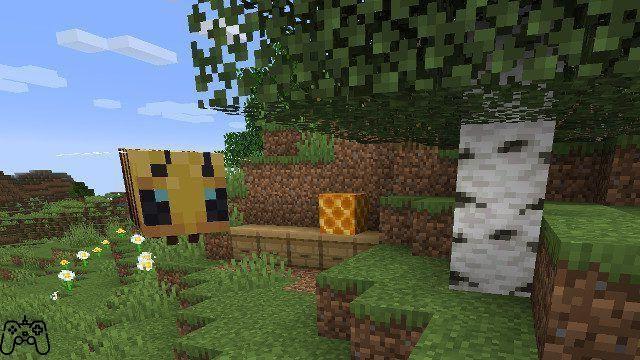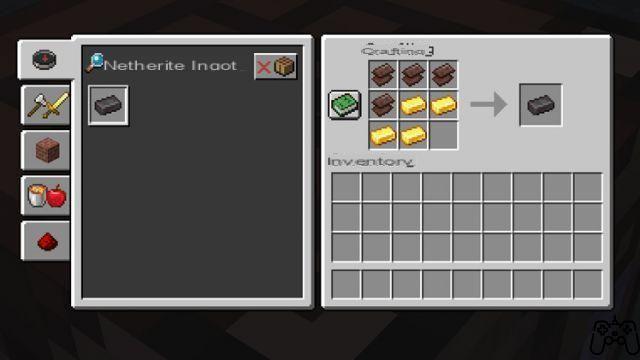Minecraft Java Edition doesn't offer native support for controllers, although there are quick and easy workarounds for getting it to do just that. With a few tweaks, survivors can play Minecraft Java with Xbox, PS4, PS5, and just about any other controller they have at their disposal. Here's how to set it up.
How to play Minecraft with an Xbox, PS4 or PS5 controller
You can play Minecraft Java Edition with an Xbox, PS4, or PS5 controller by launching the game on Steam and configuring the buttons via Big Picture Mode.
Here is the simple process of setting up a controller for use with Minecraft Java on PC:
And here's a step by step guide on how to get Minecraft Java to work with a controller:
1. Add Minecraft to Steam
Minecraft Java Edition must be added to Steam in order to manually add a controller to Go to Steam, so select “Add a Game” in the lower left corner. Now choose "add a non-Steam game".
You can then choose Minecraft in the menu or the Minecraft Launcher. you will now be able to launch Minecraft directly from Steam.
2. Open Steam in Big Picture Mode
Next, you'll need to open Steam in Big Picture mode. This will allow you to manually configure the Minecraft controller settings.
To do this, go to the “Big Picture Mode” icon in the top right corner of Steam. After entering the mode, click on the settings gear and then go to Controller Settings. Now select the controller you want to use from the menu.
Before proceeding, make sure your controller is plugged in and listed under “Discovered Controllers”.
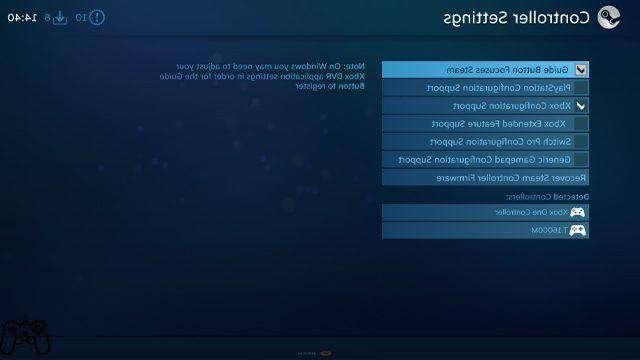
3. Configure the controller settings for Minecraft
Now you will need to configure your controller settings so that they work correctly with Minecraft. Go back to the Big Picture Mode main page, then select “Library” to view the game list. Go to "Games" under the "Browse" option and use the filter to select Minecraft.
Rather than launching Minecraft, you want to go to Manage Shortcut. This will allow you to configure the game's settings, which you can do by selecting “Controller Configuration” under Steam Input.
You can now spend some time customizing the inputs manually or, for a much faster and more efficient method, go to “Browse Configs” and select one of the various user-created configurations for the controller.

In other Minecraft news, players have also wondered if the game will close in 2021. The game's latest snapshot also added Lush Caves to its underground, while its latest update made the Nether more creepy.